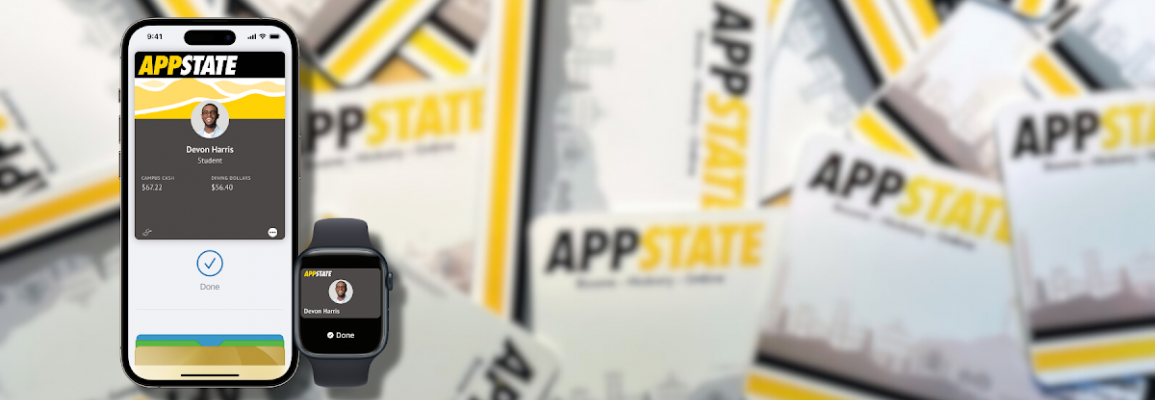About AppCard Services Online
AppCard services online is a separate third-party site (Transact eAccounts) that allows users to:
- Make Deposits Online (guests may make deposits without account access)
- Activate your Mobile AppCard
- Deactivate Lost or Stolen IDs
- View Account Activity
Download the Transact eAccounts App for AppCard Online!
- Go to your AppStore or Google Play
- Search "Transact eAccounts" and download
- Once the App has been downloaded select "AppState"
- Sign in with your AppState username and password
- Students who have Meal Plans that are not Block Plans need to select "quarter/semester " in the drop-down menu for accurate balance information.
- Students with block plans to view their balance select "yearly" from a drop-down menu to see accurate balance information when pulling up your eAccounts.
Accessing AppCard Online
Students, Faculty & Staff
- Via AppCard services online
- Click the "Sign In" button
- Enter your current AppState username and password. You will then be redirected back to AppCard Online.
- Via AppalNET
- Select the My AppalNET tab and click on the AppCard Online box along the left.
- NOTE: Online account management is not available for dependents. Contact the AppCard Office at 828-262-6141 for account information or to make a deposit.
Make Deposits Online
Students, Faculty & Staff
- After accessing AppCard services online, select the account and "Add Money."
- This button is on the upper left-hand side under Customer Information. You will be directed to a page where you can make a deposit using Discover, MasterCard, or Visa.
- Select the amount. There is a $5 minimum to make a deposit online.
Guests
- Guests can make deposits to a student's account via AppCard services online. Choose *Make a Guest Deposit. You must have your student's first/given name, last name, and Student ID (Banner ID) Number.
Report Lost & Stolen IDs
- You may then deactivate your ID by choosing the Card Services link in your AppCard services online.
- If you find your ID, you may repeat this process to activate your ID.
View Account Activity
- After accessing AppCard services online select Account Summary, Account Transactions, or Board Transactions.
- You should also see a dashboard of balances on your home page.